Talent data about an individual can contain sensitive information that needs to
be kept confidential. If you have multiple users on your account you can choose
which user can see which people.
There are two types of information that you enter about a person: their Basic Profile
and their Talent Data.
Their basic profile is made up of facts about the person that are public knowledge
within your organisation. All users within your account can view this information.
The talent data contains the information that may be considered sensitive and can
be restricted to certain users.
By default, when you create a person all of the users within your account can access
ALL of their information. For small organisations this is the most workable solution
where a small number of HR users look after the talent data for their organisation.
Occasionally you may find that there are particular talent reviews that should not
be seen by all users. In these cases you can define exactly what level of access
each user has.
Choosing the Level of Access
There are four levels of access that a user can have to a person:
-
None
The user can view the basic profile for the person but cannot view any of the talent
data.
-
Viewer
The user can view the basic profile and talent data for the person but not make
any changes.
-
Contributor
The user can view basic profile and talent data for the person but only make changes
to the talent data.
-
Controller
The user has full control over the person and can view and edit all of their information,
including changing the security settings.
To specify who has access to a record for a person click on the link “Change Security
Settings” on the main page for a person. This will present you with a page allowing
you to give access to all users or only the limited users that you select. If you
choose to limit the users you will see a list of all the users in your account with
a dropdown indicating the level of access that you wish to give them.
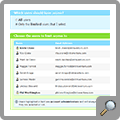
There are certain instances where it is not possible to give a user a particular
level of access:
- Account administrators will always have controller access.
- You cannot give a user a higher level of access to a person than their level of
access to your account. E.g. if the user only has read access to your account then
they cannot be made a controller of a person.
- You cannot change your own level of access.